ALL SPORTS - Uploading QwikCut Video to Hudl - 2.0

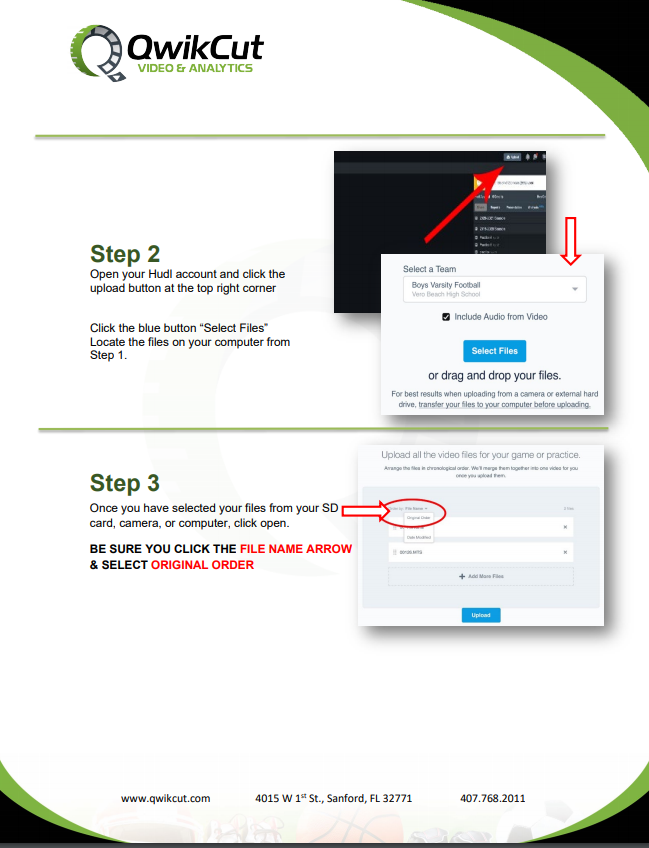
Related Articles
Uploading a Game or Video from Sports Scope’s - The Edge Replay System - (using an iPad) 2.0
WiFi is HIGHLY RECOMMENDED Once connected to a High-Speed WiFi connection, open up or click on the Sports Scope icon Open up the left panel and choose games. Select the game and click the share button. Share that game to your iPad in the drop-down ...
Uploading LIVE with the QwikCut Mobile App
Watch the Video Tutorials below to see how it works: Uploading live, means that the camera operator will be hitting the pause and record button throughout the event. Every time the pause button is clicked, the previous clip will get uploaded to the ...
VOLLEYBALL - Upload Game Film from an iPad
Uploading Game Film from an iPad <br> Open the QwikCut app on your iPad/iPhone Locate the Game Tap the top left button to open your game list. Find the game you’d like to upload film to or create a new game. Select the gear icon to the right of ...
ALL SPORTS - Can I upload from YouTube? 2.0
Yes - but this does require downloading additional software on your computer such as 4K Video Downloader (or whatever program you chose) to be able to download the YouTube video to upload to QwikCut. Beware: the video can become highly pixilated ...
Video Tutorial - Getting video from a Hudl customer - 2.0
Exporting Your Football Game from Hudl If you're looking to get game-film from a Hudl customer, the video tutorial below provides details on getting a download link that can be sent to a QwikCut user.