FOOTBALL - How to Upload your Pro Quick Draw Presentations to QwikCut
How to Upload your Pro Quick Draw Presentations to QwikCut
1) Once you've signed in and connected the two platforms. Start adding your Pro Quick Draw drawings to your QwikCut platform by opening Powerpoint and select "Add" at the top of the screen, under the "Pro Quick Draw" tab.
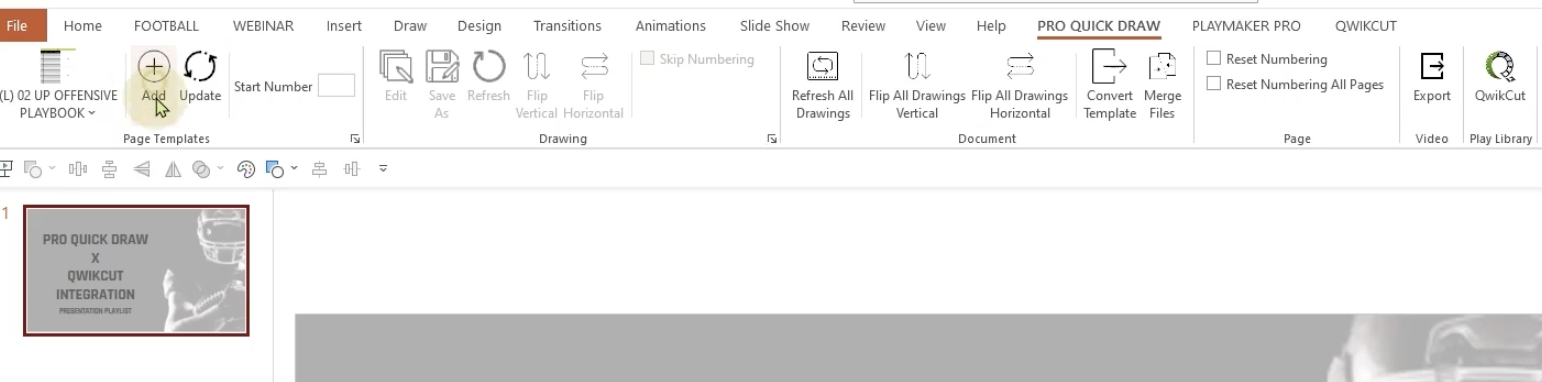 Add button
Add button
2) On the right side of the screen, select plays from your library.
3) Select the QwikCut Play Library button at the top of the page to access your QwikCut media.
4) Select your game or playlist of choice. Filter/sort the desired data in Pro Quick Draw.
5) Add a 1 up to your diagram by selecting the playbook options in the top left of your screen and scrolling down to find the 1 up play slide. Select the slide and then click "Add" in the top left of the screen.
6) Double click your chosen clip to drop your cutup into your PQD presentation. Add additional plays or clips to your presentation by repeating steps 2 and 5.
8) Once your presentation is completed and you'd like to upload it to your QwikCut platform, select "Upload Playbook as New Playlist" under the QwikCut tab.
9) Select the cutup folder you'd like to use and name your presentation by filling in the "Edit Name" box. Hit "Upload" and your presentation will be sent to your QwikCut platform. I your QwikCut platform, navigate to your folder to view your presentation.

As always, if you are experiencing difficulty, please reach out to our support team that is available 24-7/365 for Qwik assistance!
Related Articles
FOOTBALL - How do I film using the QwikCut app? 2.0
Please watch the tutorial below, or follow along with the knowledge base: 1.) Open the QwikCut App on your smartphone or tablet (Apple or Android) and log in. 2.) Under the Game Video tab, tap on the game that you want to film. 3.) Tap on the gear ...FOOTBALL - How to Upload Games
Watch the following video the learn how to upload to QwikCut:VOLLEYBALL - Upload Game Film from an iPad
Uploading Game Film from an iPad <br> Open the QwikCut app on your iPad/iPhone Locate the Game Tap the top left button to open your game list. Find the game you’d like to upload film to or create a new game. Select the gear icon to the right of ...ALL SPORTS - Can I upload from YouTube? 2.0
Yes - but this does require downloading additional software on your computer such as 4K Video Downloader (or whatever program you chose) to be able to download the YouTube video to upload to QwikCut. Beware: the video can become highly pixilated ...ALL SPORTS - Uploading QwikCut Video to Hudl - 2.0

